Digital Documentation Class X Questions and Answers
Session 3 : CREATE AND USE TEMPLATE
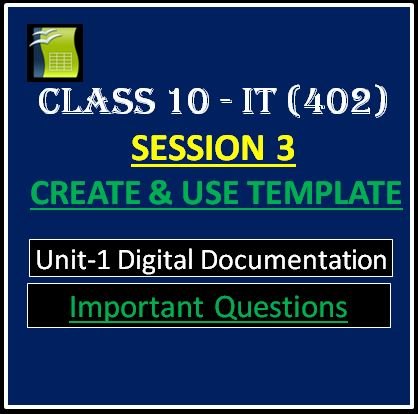
Important Links
Click for IT Class 10 Code 402 Practical File Questions and to download sample Practical File
Click for IT Class 10 402 Book Solutions | Unit 4 Web Applications and Security
Click for IT Class 10 402 Book Solutions | Unit 3 RDBMS(Basic)
Click for IT Class 10 Code 402 Book Solutions | Unit 2 Spreadsheet (Advanced)
Click for IT 402 Book Solutions | Unit 1 Digital Documentation Class X
Click for IT Class 10 Code 402 (E-Book)
Click for IT Class 10 402 Sample Paper 2020-21
Click for IT Class 10 402 Sample Paper 2020-21 (Marking Scheme)
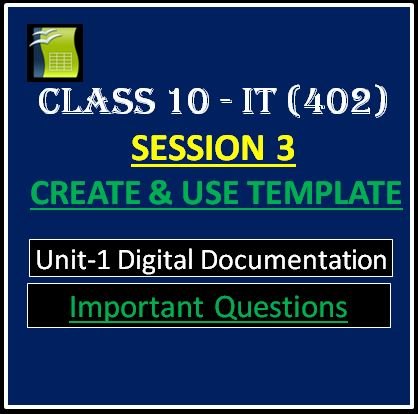
Digital Documentation Class X Questions and Answers
Session 3 : CREATE AND USE TEMPLATE
Q1. What do you mean by template?
[showhide type=”links1″ more_text=”Show Answer” less_text=”Hide Answer”]Ans. A template is a model that you use to create other documents. For example, you can create a template which contain your company’s logo, so whenever we create new document from this template will have your company’s logo .[/showhide]
Q2. All documents in OpenOffice.org are based on ______________.
[showhide type=”links2″ more_text=”Show Answer” less_text=”Hide Answer”]Ans. Templates[/showhide]
Q3. Write two ways of creating templates.
[showhide type=”links3″ more_text=”Show Answer” less_text=”Hide Answer”]Ans. Two ways of creating templates are :
1. Creating a template from a document.
2. Creating a template using wizard.[/showhide]
Q4. Write the steps of creating template from a document.
[showhide type=”links4″ more_text=”Show Answer” less_text=”Hide Answer”]Ans. The steps of creating template from a document are :
1. Open a new or existing document of the type you want to make a template (text document, spreadsheet, drawing, presentation).
2. Add the content and styles that you want.
3. From the main menu, choose
File > Templates > Save.
4. Type the name for new template.
5. Select category and click OK to save template[/showhide]
Q5. How can you create template using wizard?
[showhide type=”links5″ more_text=”Show Answer” less_text=”Hide Answer”]Ans. Steps to create template using wizard are :
1. From the main menu, choose File > Wizards >[type of template required]
2. Follow the instructions on the pages of the wizard.
3. In the last section of the wizard, you can specify the name and location for saving the template.[/showhide]
Digital Documentation Class X Questions and Answers
Session 3 : CREATE AND USE TEMPLATE
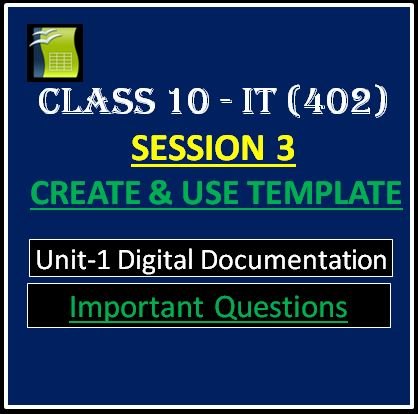
Q6. How can you set the custom template as default template?
[showhide type=”links6″ more_text=”Show Answer” less_text=”Hide Answer”]Ans. Steps to set a custom template as the default :
1. From the main menu, choose File > Templates > Organize. The Template Management dialog opens.
2. Select the template you want to set as default.
3. Click the Commands button and choose Set As Default Template from the drop-down menu.[/showhide]
Q7. How can you use a particular/specific template?
[showhide type=”links7″ more_text=”Show Answer” less_text=”Hide Answer”]Ans. To use a particular template, choose File > New > Templates and Documents. You’ll see the templates window and your templates. Double-click the template to open it. Now you can use the template according to your choice.[/showhide]
Q8. Write two ways of opening new document.
[showhide type=”links8″ more_text=”Show Answer” less_text=”Hide Answer”]Ans. Two ways of opening new document are :
- Click on File –> New
- Press Ctrl + N from keyboard[/showhide]
Q9. How can you open template management dialog box?
[showhide type=”links9″ more_text=”Show Answer” less_text=”Hide Answer”]Ans. Template management dialog box can be opened by clicking on File Menu > Templates > Organize.[/showhide]
Q10. Whenever Suman open a new document in her office, the new document open with company’s logo on top of the document. Please help her to identify that what setting being done by IT in charge in her system.
[showhide type=”links10″ more_text=”Show Answer” less_text=”Hide Answer”]Ans. A template with company logo was set as default template.[/showhide]
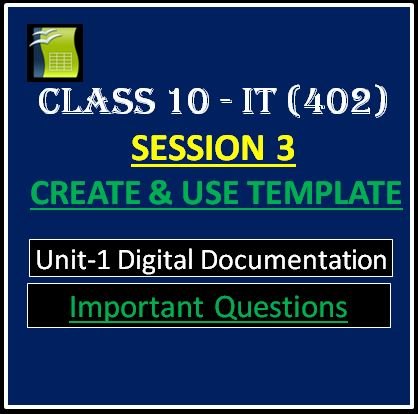
Click for Session 1 : Important Questions
Click for Session 2 : Important Questions
Click for Session 4 : Important Questions
Click for Session 5 : Important Questions
